











Vantec NexStar® MX Dual Bay External HDD Enclosure now in the USB 3.0 and eSATA interface is a quick and simple way to expand storage capacity to your computer. It comes without the hassle of diving inside the PC and messing with all those wires, cables and connections. It provides maximum storage with the increased capacity of two spanning hard drives for your precious family photos, music, video, and games. It supports Individual, RAID 0, RAID 1 modes for effective storage management. The sturdy drive cage protects your hard drive while the aluminum case effectively draws away the heat; the front vents and the rear fan keep your hard drive(s) cool and improve performance. The Vantec NexStar® MX is a high performance, high capacity, and durable portable storage solution and lets you store your personal data in an enclosure with style!

Model: NST-400MX-S3R
Device Support: SATA I/II/III Hard Drives
Device Size: 2 bay for 3.5" HDD
Internal Interface: SATA
External Interface: USB 3.0 & eSATA ***
HDD Capacity: 16TB per bay click here for detail , Up To 32TB total
Power Supply: AC Adapter, Output: 12VDC, 3A click here for detail
Fan: 50x50x10mm
Material: Aluminum & Plastic
Dimension: 197 x 124 x 75 mm
USB Cable Length: 914mm (36 inches)
*** Note: Some systems may not support 16TB thru eSATA, please check with your system manufacturer
System Requirements:
Microsoft Windows XP/Vista/7/8/8.1/10/11
Mac OS X 10.4 - 10.12 (no support for newer OS)
For USB 3.0 Speeds, System Must Support USB 3.0 Specification
For eSATA Speeds, System Must Support eSATA Specifications
For eSATA, System Must Support Port Multiplier Function for multi drive setup
What's included: NexStar MX ,Power Adapter ,USB 3.0 Cable ,eSATA Cable ,User's Manual
UPC: 844767014494
EAN: 4716872100934
JMicron RAID Manager software not compatible with OS X 10.15 (Catalina) [#10222019]
The current version of JMicron RAID Manager software is 32bit. It is not compatible with OS X 10.15 (Catalina) because the OS requires all apps to be 64bit.
It is compatible with OS X 10.14 and older version.
Common Questions about NST-400MX-S3R [#10102019]
I try changing the 400MX storage to RAID 1 mode and it will not work. What am I doing wrong?
Here are the steps:
a) Set the DIP switches to desired RAID 1 mode of operation
b) Connect to power, connect USB to 400MX and PC
c) Go into Disk Management in Windows (Disk Utility in Mac) and power on the 400MX
d) Wait for OS to detect the 400MX and show the two separate drives
e) When the drives appear, press and hold the reset button on the 400MX until both drives disappear (15-20 seconds), and then release the button.
f) A single disk will now appear and will need to be initialized. Initialize, create volume, and then format.
The switch setting is confusing? According to your manual is the white color ON or the black color ON?
The white color is the correct toggle.
Individual mode: 1-OFF 2-OFF
JBOD mode: 1-ON 2-OFF
RAID 0 mode: 1-ON 2-ON
RAID 1 mode: 1-OFF 2-ON
I installed two drives into the 400MX and connect to my system via eSATA and it is seeing only one drive. Why?
The design of eSATA connection is for one connection to one drive. If the eSATA port on your computer has support for Port Multiplier function you will be able to read/write on multiple drives. If you can only see one drive, your system eSATA port does not have Port Multiplier function.
What is Port Multiplier?
Port Multipliers are devices that allow a single SATA port to communicate with multiple drives. The Port Multiplier is transparent to the drives, but the host (computer) is aware that it is communicating with multiple drives. The Port Multiplier is the function of the SATA Host Controller. If the controller DO NOT support Port Multiplier function and it is connected to a hard drive enclosure with more than one drive, it will ONLY see one drive.
Where can I get eSATA that have Port Multiplier function?
eSATA card with Port Multiplier function comes in ExpressCard or an add-on card for your system. Some motherboard may have this function already built in to the board.
Since I am using JBOD/RAID 0/RAID 1 with 2 drives, I do not need Port Multiplier right?
Yes, you are right because after configuring the mode the two drives are combined into one and your computer system will see it as one drive, therefore you do not need Port Multiplier function.
I currently do not have a USB 3.0 port; can I use a USB 2.0 port for my 400MX?
Yes, you can. The USB 3.0 connection is backward compatible with USB 2.0 port, but the 400MX will run at USB 2.0 speed.
Do I have to use the same brand and model for two of the drives?
No, you do not, but it is good to have both the same.
Does this 400MX device require any drivers?
No, it does not require any special drivers. It is using built in drivers in the Operating Systems (Windows and Mac OSX).
Does the NexStar MX do RAID or JBOD?
The NST-400MX-S3R support individual (two single drives), JBOD (Concatenate drives), RAID 0 (Striped) and RAID 1 (Mirror) mode.
How do you interpret the LED lights on the NST-400MX-S3R?
Please refer to page 6 on the user manual for LED indicator.
If I have existing data on a drive, can I put this drive with data into the 400MX and create a RAID with the data intact?
No, the 400MX will erase the data during the initialize process.
Can I connect the 400MX USB 3.0 port to one system and the eSATA to another so that I can share the data on this storage with two computers?
No, it will work with only one interface at a time.
Will the 400MX goes to sleep when my computer it is connected goes to sleep?
Yes, if you are using USB 3.0 or eSATA.
Is the NST-400MX-S3R compatible with Windows 10 and OS X 10.10 or better?
Yes, the 400MX are compatible with both OS.
How long will the rebuild take?
It depends on your drive capacity. It is rebuilding at a rate of 250GB/hour.
Do I have to initialize and format the drives first before installing into the 400MX enclosure?
No, you do not. The Set mode function will erase the drive.
What is the maximum capacity of the drives that I can use with the 400MX?
Due to the ever increasing capacity of hard drives, the current size is 6TB or 8TB per bay.
Please check on our website or write to Technical Support for the inquiry.
Do you provide application software to monitor the status of the 400MX?
No, we do not. The LED is the only status for monitoring the health of the drives.
If RAID 1 HDD2 fails what must I do?
Power down the 400MX, remove HDD2, put in a new drive (similar or bigger in capacity), and turn it back on and let the rebuild take place. You do not have to do anything else.
How do I get eSATA to work?
a) Have everything disconnected
b) Reboot the computer
c) Make sure the hard drive is secure and properly connected
d) Proceed to connect the power to the device
e) Turn on the power and let the hard drive spin up for about 10-15 sec.
f) Connect the eSATA to the device and then to the computer
g) Computer should automatically detect the hard drive and mount it.
h) If hard drive is not mounting, please go ahead and check the device manager to refresh the device list. The hard drive might need to be formatted. Make sure you back up all valuable information on the hard drive before continuing. (formatting will erase all the information on the hard drive)
I wanted to connect my 400MX to my Router, can I use DLNA with this device?
We have not tested with any router, but it should work as a storage device, it have nothing to do with DLNA, and will not have managed capability of DLNA.
Can I get S.M.A.R.T data off the drive in the 400MX?
There are some 3rd party tools that lets you access SMART on the 400MX.
My RAID disk are almost full, Can add a bigger disk one at a time to grow and increase the capacity. Like my 1TB mirror pair, I remove one and add in a 4TB and let the rebuilding complete before adding the second 4TB so that I can have two 4TB drive in mirror mode?
This RAID-in-a-box cannot grow. If you need to upgrade the drive, you need to backup the data, create a new RAID for your 4TB drives and restore your data.
I need further help that is not listed here, where can I get help?
Write to technical support at support@vantecusa.com they can help you with other questions or assistance that are not listed here.
Is Vantec USB Enclosures/Docks compatible with Windows 11/10 operating system? [#33401]
Yes, all our USB Enclosures and Docks are compatible with Windows 11/10 Operating System. Just plug into any USB port on your Windows 11/10 system and it should function just like your older OS. You do not need to update any firmware or drivers. It is plug and play.
How to prepare a New Storage, Hard Drive, or SSD for use with a system? [#33406]
There are two set of instruction. One for Windows OS and another for OS X. Please use the right set of instruction for your System.
>>>>>> 1) Preparing a new hard drive for use with Windows 7/8/10 OS <<<<<<
NOTE: If you have important data on this drive, DO NOT go any further, please backup your data before you continue. These steps will erase ALL your data on the drive.
For Windows 7, hold the Windows logo key on your keyboard and press “R” (Winkey+R). This will launch the Run the utility. Type “diskmgmt.msc” inside the text box and press Enter. This will open the Windows Disk Management utility. This is where you can format, create, and delete hard drive partitions.
For Windows 8/8.1/10, hold the Windows logo key on your keyboard and press “X” (Winkey+X). This will launch a popup window and select disk management.
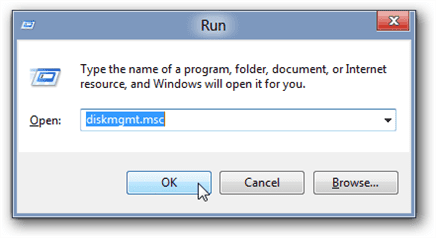
Usually, the Initialize Disk Wizard will appear automatically when you open Disk Management. If you have more than one blank drive that needs to be initialized it will list them. Make sure that there is a check in the box of the drive that needs to be initialized, select check MBR if your hard drive is smaller than 2TB, if it is greater than 2TB, please check GPT and then left-click on the Ok button. If the wizard does show up, go to step 5. If the wizard does not show up, please see the note and additional images directly below.
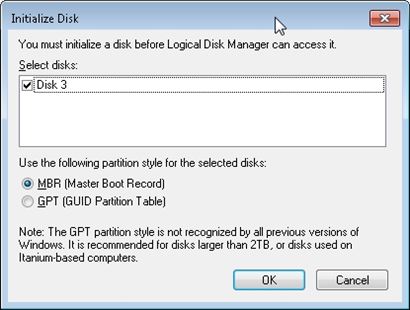
 Critical: If your hard drive is greater than 2TB in capacity, you need to use check GPT(GUID Partition Table), if it is smaller, select MBR.
Critical: If your hard drive is greater than 2TB in capacity, you need to use check GPT(GUID Partition Table), if it is smaller, select MBR.
 Note: If you do not see the Initialize Disk wizard, manually start the initialization. The drive that needs to be initialized should have a little circle with a red arrow pointing down like in the image below.
Note: If you do not see the Initialize Disk wizard, manually start the initialization. The drive that needs to be initialized should have a little circle with a red arrow pointing down like in the image below.
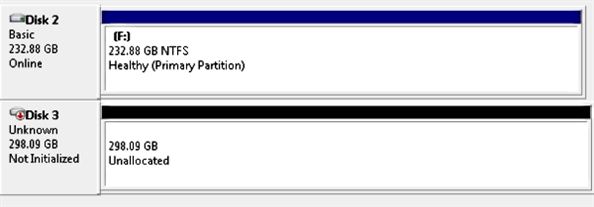
When you find it. Right-click on the red arrow and choose Initialize Disk.
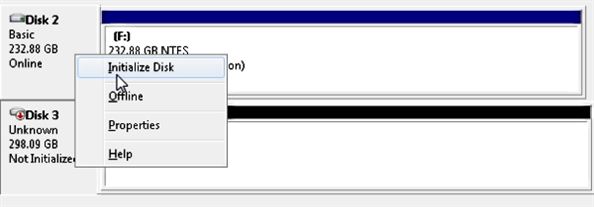
There are two mode of initializing a new drive using MBR or GPT. If your hard drive is greater than 2TB, you need to use check GPT, if it is smaller, select MBR.
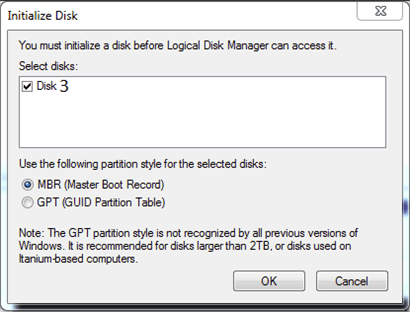
The drive is now initialized. The disk should have a black bar and say that it is Unallocated. You should now be able to create a partition and format the hard drive.
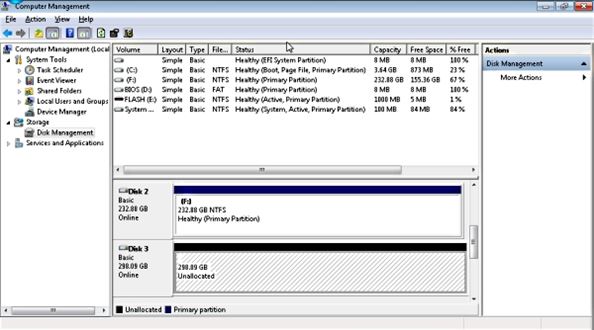
Now right click the unallocated space and click create a New Simple Volume shown below:
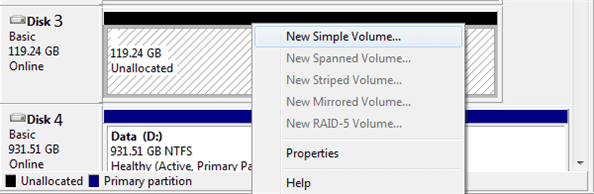
Follow the on screen wizard by clicking Next
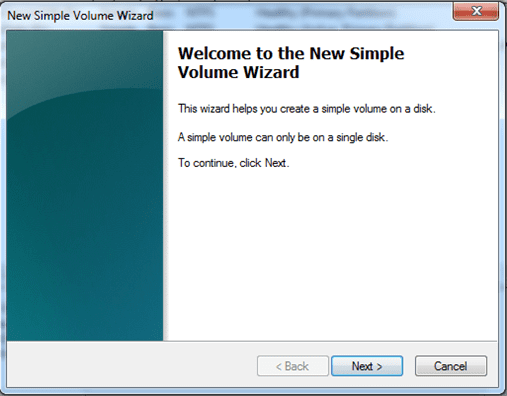
Specify your volume size, if you are not sure use the default, and now click Next
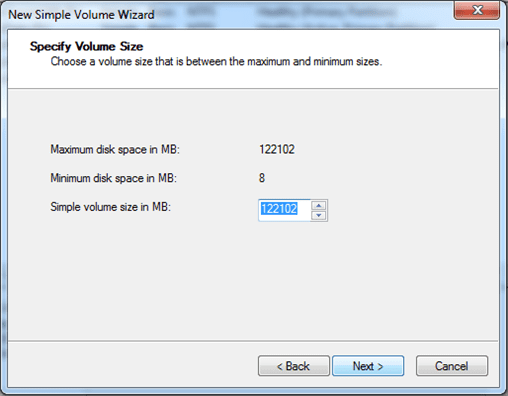
Assign a drive letter to the drive, if you are not sure use the default and click Next
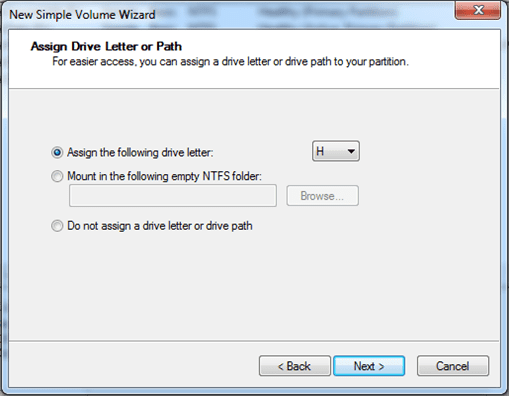
Format the partition and name the volume, if you are not sure use the default
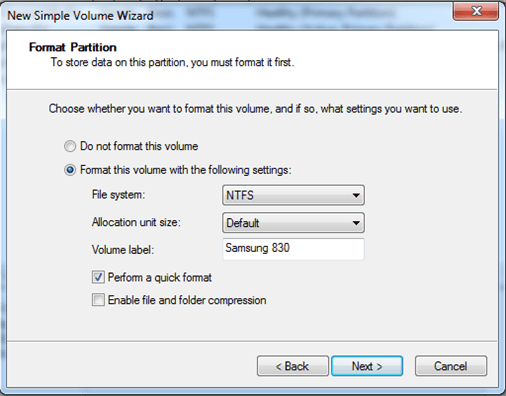
Now click Finish and it will start formatting the drive to get it ready for use.
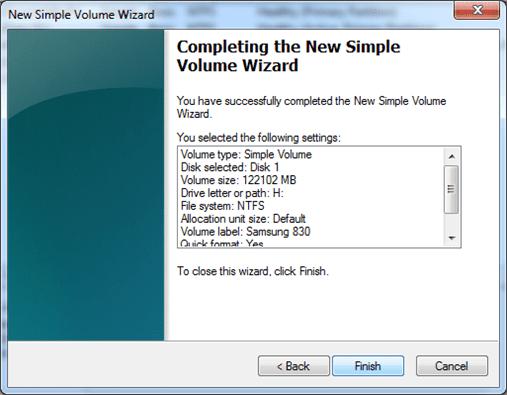
Once the formatting is done, your system will report the presense of a new drive with an assigned drive letter. You can begin using the storage.
>>>>>> 2) Preparing a new hard drive for use with Apple OS X <<<<<<
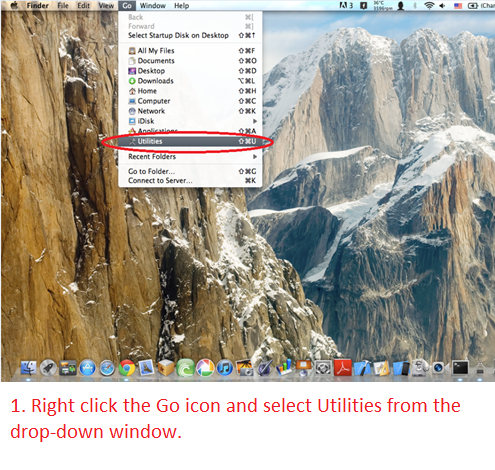
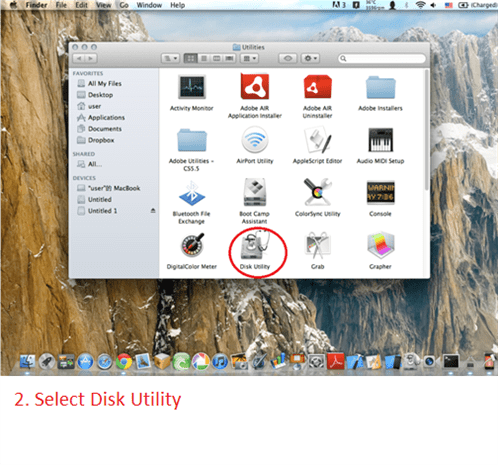
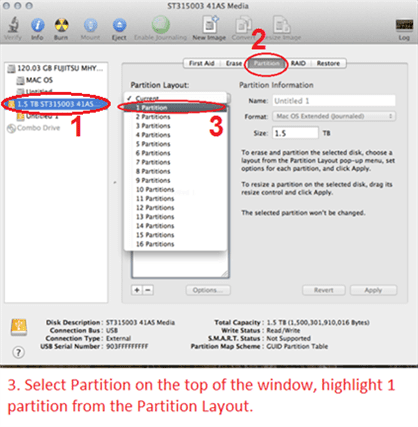
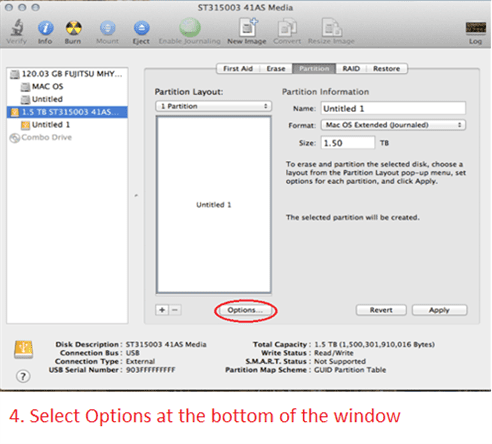
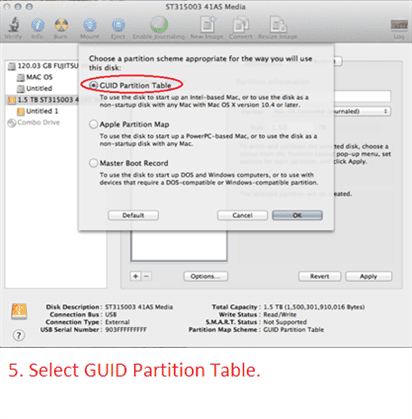
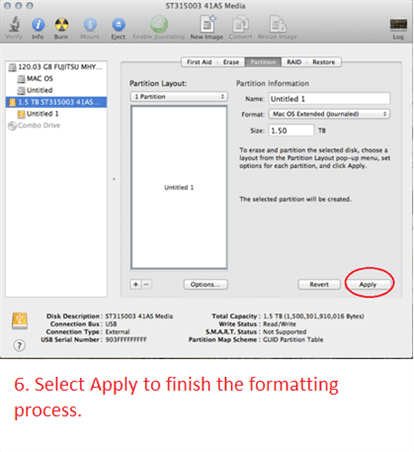
Where can I download Drivers for your USB Storage product? [#33409]
USB Enclosures:
All our USB enclosures do not need any drivers. It is plug and play. All our USB enclosures uses the USB client drivers that are already built in to the OS (XP, Vista, 7, 8, 8.1, 10, OS X 10.6 or newer). As long as your computer USB Host controller drivers is install correctly and is working, when you connect our enclosures to your computer, the OS will sense the USB storage and load the correct drivers automatically for you.
USB Adapters:
USB adapter does not need any drivers. It is plug and play. It uses the USB client drivers that are already built in to the OS (XP, Vista, 7, 8, 8.1, 10, OS X 10.6 or newer). As long as your computer USB Host controller drivers is install correctly and is working, when you connect the drive to this adapter to your computer, the OS will sense the USB storage and load the correct drivers automatically for you.
USB Docks:
All our USB docks do not need any drivers. It is plug and play. All our USB docks use the USB client drivers that are already built in to the OS (XP, Vista, 7, 8, 8.1, 10, OS X 10.6 or newer). As long as your computer USB Host controller drivers is install correctly and is working, when you connect our docks to your computer, the OS will sense the USB storage and load the correct drivers automatically for you.
About Warranty, Repair process (RMA), RMA closed status, and Register product [#33410]
All our standard products comes with 1 year warranty. Some special products may have longer warranty, please check the product page for more information.
If you have questions about our product, please contact our support team for assistance. You can reach them via the contact form located in Menu "About Us", select the Region and select "Product Support". They are very helpful and can answer and assist with our products.
Here are the steps for warranty repair. You can use this link below or you can contact RMA our website main page, select Support pull down menu and pick RMA Center. In the RMA Center page select Warranty Service, "End User" to begin.
https://www.vantecusa.com/rma.php
1) Submit the online RMA request above.
2) Wait for the RMA to be approved. You will get notification of the approval via email. (Check your spam folder if it did not show within 2 hours.)
3) Follow the instruction in the RMA email. Pack well and send back the defective unit. (You pay for shipping to us)
4) We wait for the unit to arrive.
5) Once here, we replace the unit and send replacement unit back to you. (We pay for shipping to you)
6) RMA case close.
You do not need to register the product. For warranty purpose we require the invoice or proof of purchase.
You can do the following:
If you purchase it from a store and have the physical receipt, take a clear picture of the receipt, email to yourself and save it in your email warranty folder (create one if you do not have one).
If you purchase it online, you can save the invoice email to your email warranty folder.
If you purchase online, the online store may have your purchase history that may help.
With this you will have a central place for all your receipts.
All products warranty is for one year, if you do not need them any more after a year clear that email.
About Data Recovery [#04102024]
VantecUSA or VantecUSA Support do not endorse, have any affiliation, get paid, use or have contact with the companies listed in the links below. The links are provided as a service to our customer if they need the assistance of these companies services. The links are provided by some of our customers or via google search engine. VantecUSA does not use their service and is not responsible for service charges the customer may incur using their services. It is totally the customer responsible to pay for any service they request from these companies.
There is two types of problems with drives. They are hardware and/or software related problems.
If the problem is file corruption caused by file system problem, you can try using a data recovery program to scan and retrieve the data. Here is a list of data recovery software companies:
https://benchmarkreviews.com/data-recovery/best-file-recovery-for-windows/
Here are some free to try and pay to recover. Some totally free.
https://www.runtime.org/data-recovery-software.htm
https://www.cgsecurity.org/wiki/TestDisk (absolutely free, but not very user-friendly, YouTube tutorial can help)
http://www.piriform.com/recuva
http://www.puransoftware.com/Puran-Utilities.html
http://www.cleverfiles.com/disk-drill-windows.html#
http://www.glarysoft.com/glary-undelete/
http://www.pandorarecovery.com/download/
http://www.easeus.com/datarecoverywizard/free-data-recovery-software.htm
https://www.wisecleaner.com/wise-data-recovery.html
http://www.officerecovery.com/freeundelete/
http://www.easeus.com/mac-data-recovery-software/drw-mac-free.htm
https://www.prosofteng.com/datarescue4/ (not free)
http://www.alsoft.com/diskwarrior/ (not free)
Raw filesystem HDD error data recovery
http://www.raw-file-system.com/Default.aspx
If you need Hardware data recovery service, here is link to a company that specializes in hardware data recovery. Below info is from the Secure Data Recovery Company:
"DATA RECOVERY WHEN IT MATTERS MOST
Secure Data Recovery is the most trusted RAID, SSD, and hard drive recovery authority. Our certified data recovery specialists have resolved over 100,000 cases and saved billions of files since 2007. Even when things get tough, we have a 96% success rate when it comes to restoring lost data. Let us be your first point of contact if you are experiencing data loss and need expert recovery services.
We have the experience and expertise to deliver the solution you need. Complete with our No Data, No Recovery Fee guarantee. Anywhere, any time. Free shipping to our lab included.
The customers that click the link will receive a 10% discount with link- https://www.securedatarecovery.com/request-help?partner=96880 "
Fan replacement for 400MX series [#33426]
