This second generation NexStar SATA III HDD Duplicator is a designed to work with SATA III Drives and for duplicating SATA III drives of any size and function as a Dual Bay dock for accessing high capacity USB 3.0 storage. This Dock looks like a single bay dock but it can open up to be a two bay. The simple docking design offers quick access and removal of your hard drives for storage or data duplication. With its' built-in one-button cloning; you can copy sector-by-sector as a standalone device without even connecting to a computer. When connected to a computer, the device transforms into a Fast USB 3.0 storage device for up to 2 high capacity hard drives. Whether your need is storage or duplication, the Vantec NexStar SATA III HDD Duplicator is the perfect solution.
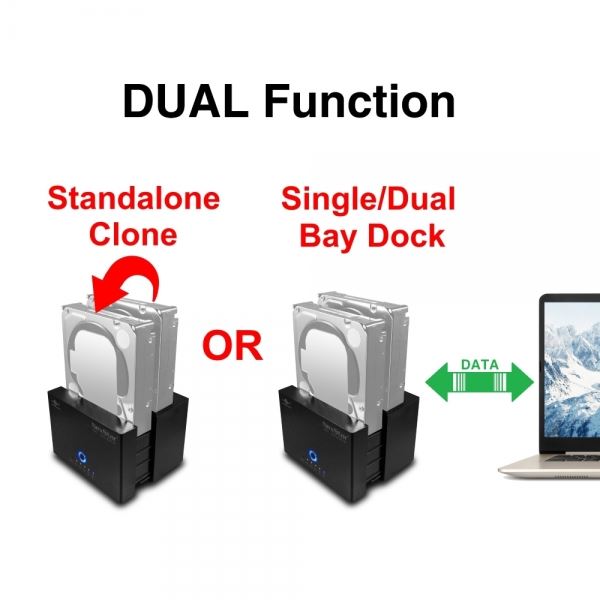
EAN: 4716872103317