The Vantec 5-Port USB 3.2 Gen 2x2 (Total 20Gbps) 2C 3A PCIe Host Card is designed to offer the latest in USB 3.2 Technology. It provides the flexibility of Two Type C and Three Type A ports all on one card. This design links the PCIe Gen3 x2 from the PCIe Bus to all five ports. All three Type-A ports support Battery Charging Specs 1.2 with 1.5A per port. Each port is capable of a theoretical speed of 10Gbps which is twice the speed of older USB 3.0(5Gbps). This speed enables you to access/transfer data extremely faster, and with backward compatibility to older USB 3.0, USB 2.0 or USB 1.1.
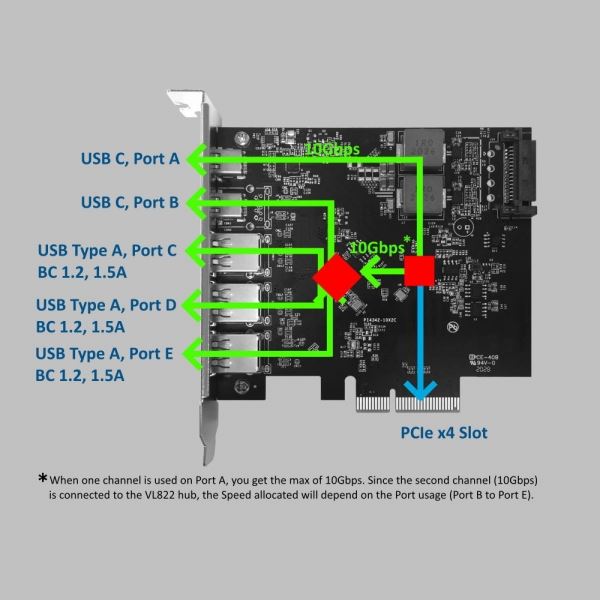
UPC: 844767023236
EAN: 4716872103683