












Common Questions for NST-D158C3-BK [#06232025]
Question: In testing the dock by plugging in a drive and turning ON the power, nothing happens, why?
Answer: This is one of the most common questions, this dock like all our products is designed to save energy, when it detects no connection to a working system, it will go into sleep mode and not power ON. The right way to use this dock is to make sure all the necessary cables are connected, your drive is properly and fully inserted into the dock, AND your system is powered ON before turning ON the dock.
DO NOT insert your drive AFTER you have power ON the dock. The right way is to insert the drive(s) Before powering ON the dock.
Question: Are Vantec USB Docks compatible with Windows 11/10 operating system, Mac OS X 10.10 or newer, and the Latest Linux OS?
Answer: Yes, all our USB Enclosures and Docks are compatible with Windows 11/10/8/7 Operating System, Mac OS X 10.10 or newer, and Latest Linux OS. Just plug into any USB port on your system and it should function just like your OS. You do not need to update any firmware or drivers. It is a plug and ready.
Question: Where can I download Drivers for your USB Dock?
Answer: All our USB docks do not need any drivers. It is a plug and ready. All our USB docks use the USB client drivers that are already built into the OS (Windows 7, 8, 8.1, 10, 11, OS X 10.10 or newer, Linux OS). As long as your computer USB Host controller drivers are installed correctly and are working when you connect our docks to your computer, the OS will sense the USB storage and load the correct drivers automatically for you.
Question: What is the Maximum Capacity Hard Drive that can I insert into the Dock and the Power Requirement of the drive?
Answer: As of this writing (June 23, 2025), the maximum capacity for the 3.5" SATA is 30TB or less, and the 2.5" SATA is 16TB or less. We provide an AC adapter that offers 12VDC, 2A. If your drive (info on the drive label) uses more, you will need to get a bigger AC adapter to work correctly. PLEASE CHECK WITH VANTEC SUPPORT BEFORE YOU TRY TO USE A BIGGER AC ADAPTER. WRONG SIZE AC ADAPTER WILL DAMAGE YOUR DRIVE AND THE DOCK, ANY NEWER AC ADAPTER MUST BE 12VDC. Often what we provide is enough and you do not need a bigger AC adapter. If you are not sure please ask, please contact support@vantecusa.com for help. We do not want you to damage the dock or your hard drive by getting the wrong AC adapter.
Question: The Product is not working correctly, what should I do?
Answer: Sometimes problems may occur during initial installation or use, we at VantecUSA like to help you get it working to resolve the problem. We have a team of support staff that is here to help you. Please write to us first before you return the product to the place of purchase. We are committed to helping you get the product set up and working correctly. You can reach us via email at support@vantecusa.com. We will reply to you very quickly to assist you.
Question: I follow the steps to mount and connect my hard drive but I still cannot see the drive in my File Explorer, what do I need to do to see it correctly in File Explorer?
Answer: This is a very common question. Here are some reasons why it is not seeing the drive in File Explorer.
Question: How to use C to C/A USB cable on this dock?
Answer: The design of this Dock is using the USB C port on the back, plug the single USB C into the dock first
and the other with the C/A to your system. If your system is using USB C, just plug the USB C into your system, or if your system has a USB Type-A port, just plug the C to A adapter into the USB C port and then connect to your system.
Question: I lost my AC adapter for this Dock, what size of an AC adapter do I need?
Answer: This NST-D158C3-BK dock comes with a 12VDC, 2A AC adapter. If you need to purchase a replacement AC adapter, you can just search online (google search) for them or the local store should have them too. The Specs for the AC adapter are 12VDC, 2A, center pin positive, plug size Outer Dia: 5.5mm, Inner Dia: 2.1mm, Depth(length): 10mm. If you are planning to get one online, it is good also to make sure there are all the safety certifications on the AC adapter like UL, FCC, CE, for home use, and more. Not all AC adapters are made the same, I would suggest a similar AC adapter. If you are not sure please ask, please contact support@vantecusa.com for help. We do not want you to damage the dock or your hard drive by getting the wrong AC adapter.
Question: How to disconnect or remove the dock?
Answer: There are a few ways of doing it, but here is the right way so that it will not cause a problem with the data on your drive. If you are using Windows OS, select eject(safe to remove) on the taskbar USB icon (right corner of your screen), click on the USB icon, and select the dock drive to remove or eject. Wait for the system to respond with a “safe to remove” message. Once you see the message, you can turn off the power via the power switch on the back of the dock.
To Swap to a different hard drive, do the same above, and after powering off, swap the hard drive and power it back on and you are ready to use it again.
Is Vantec USB Enclosures/Docks compatible with Windows 11/10 operating system? [#33401]
Yes, all our USB Enclosures and Docks are compatible with Windows 11/10 Operating System. Just plug into any USB port on your Windows 11/10 system and it should function just like your older OS. You do not need to update any firmware or drivers. It is plug and play.
The Product is not work working correctly, what should I do? [#21034]
Sometime problems may occur during first installation or use, we at VantecUSA like to help you get it working to resolve the problem. We have a team of support staff that is here to help you. Please write to us first before you return the product back to the place of purchase. We are committed to help you get the product setup and working correctly. You can reach us via email at support@vantecusa.com. We will reply to you very quickly to assist you.
Best Regards,
VantecUSA Customer Service Team.
NO drivers needed for Windows 8.1/10/11 or newer OS on USB Host Controller [#020419]
Dear User,
Thank you for purchasing this USB Host controller PCIe Addon card.
These products DO NOT require any drivers if you are installing them into a system using Windows 8.1/10/11 or newer.
Microsoft Windows 8.1/10/11 or newer Operating Systems has included the necessary drivers (built-in, native drivers) in the OS.
Do not use the provided CD drivers, it is ONLY needed if you are using Windows 7 or older OS.
If you are using Windows 7 or older Operating Systems AND this card support the older OS, you may use the provided CD drivers or access the product page for your card to download the older drivers.
If you are not sure and run into a problem, please write to support@vantecusa.com for further assistance.
How to prepare a New Storage, Hard Drive, or SSD for use with a system? [#33406]
There are two set of instruction. One for Windows OS and another for OS X. Please use the right set of instruction for your System.
>>>>>> 1) Preparing a new hard drive for use with Windows 7/8/10 OS <<<<<<
NOTE: If you have important data on this drive, DO NOT go any further, please backup your data before you continue. These steps will erase ALL your data on the drive.
For Windows 7, hold the Windows logo key on your keyboard and press “R” (Winkey+R). This will launch the Run the utility. Type “diskmgmt.msc” inside the text box and press Enter. This will open the Windows Disk Management utility. This is where you can format, create, and delete hard drive partitions.
For Windows 8/8.1/10, hold the Windows logo key on your keyboard and press “X” (Winkey+X). This will launch a popup window and select disk management.
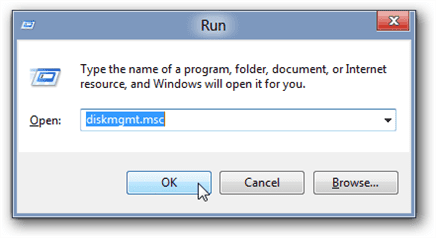
Usually, the Initialize Disk Wizard will appear automatically when you open Disk Management. If you have more than one blank drive that needs to be initialized it will list them. Make sure that there is a check in the box of the drive that needs to be initialized, select check MBR if your hard drive is smaller than 2TB, if it is greater than 2TB, please check GPT and then left-click on the Ok button. If the wizard does show up, go to step 5. If the wizard does not show up, please see the note and additional images directly below.
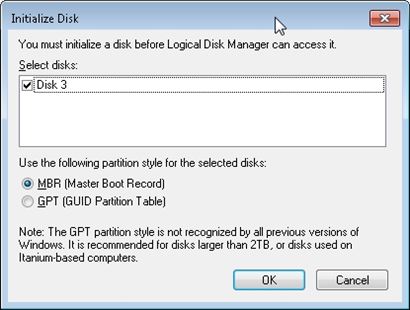
 Critical: If your hard drive is greater than 2TB in capacity, you need to use check GPT(GUID Partition Table), if it is smaller, select MBR.
Critical: If your hard drive is greater than 2TB in capacity, you need to use check GPT(GUID Partition Table), if it is smaller, select MBR.
 Note: If you do not see the Initialize Disk wizard, manually start the initialization. The drive that needs to be initialized should have a little circle with a red arrow pointing down like in the image below.
Note: If you do not see the Initialize Disk wizard, manually start the initialization. The drive that needs to be initialized should have a little circle with a red arrow pointing down like in the image below.
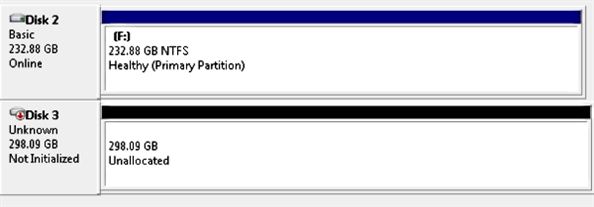
When you find it. Right-click on the red arrow and choose Initialize Disk.
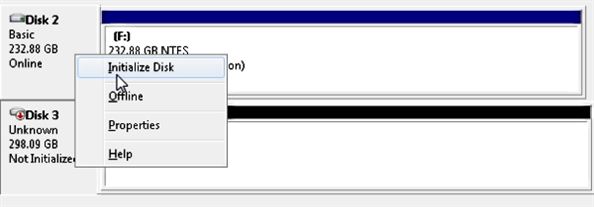
There are two mode of initializing a new drive using MBR or GPT. If your hard drive is greater than 2TB, you need to use check GPT, if it is smaller, select MBR.
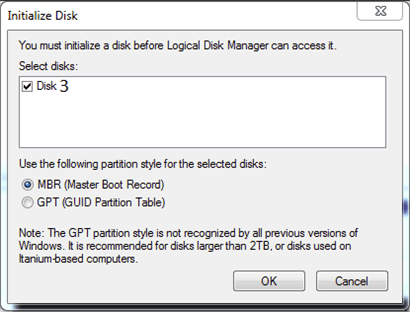
The drive is now initialized. The disk should have a black bar and say that it is Unallocated. You should now be able to create a partition and format the hard drive.
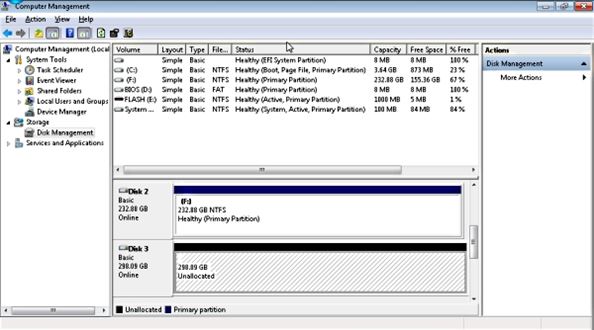
Now right click the unallocated space and click create a New Simple Volume shown below:
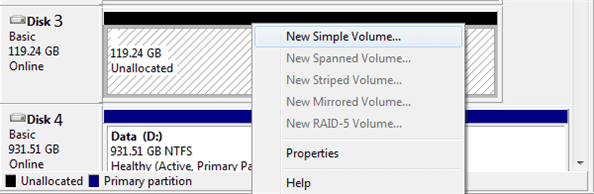
Follow the on screen wizard by clicking Next
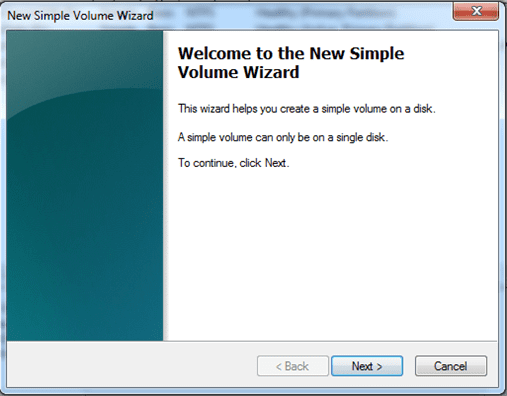
Specify your volume size, if you are not sure use the default, and now click Next
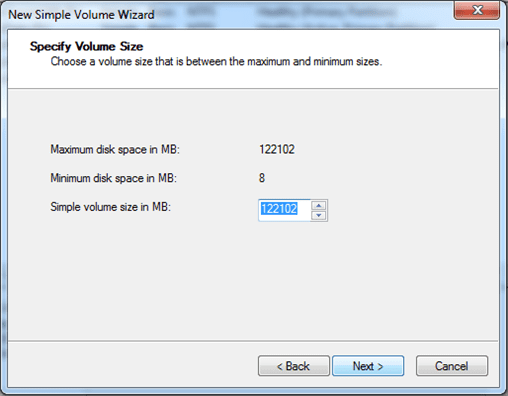
Assign a drive letter to the drive, if you are not sure use the default and click Next
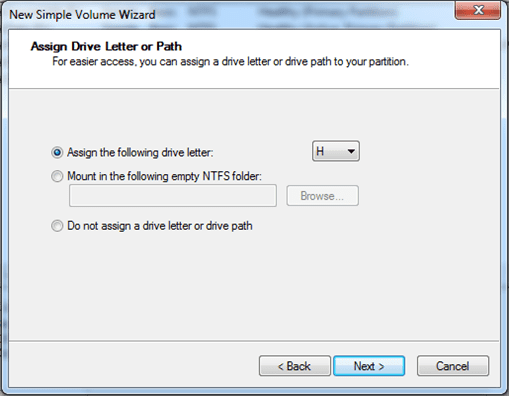
Format the partition and name the volume, if you are not sure use the default
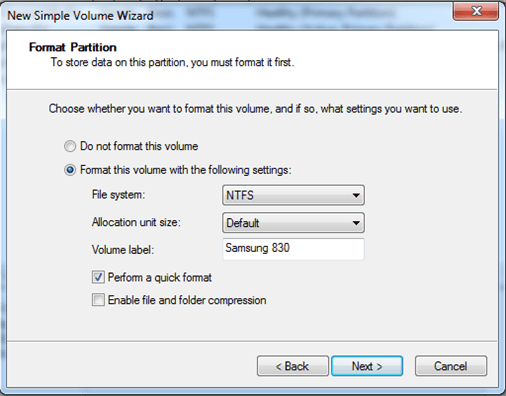
Now click Finish and it will start formatting the drive to get it ready for use.
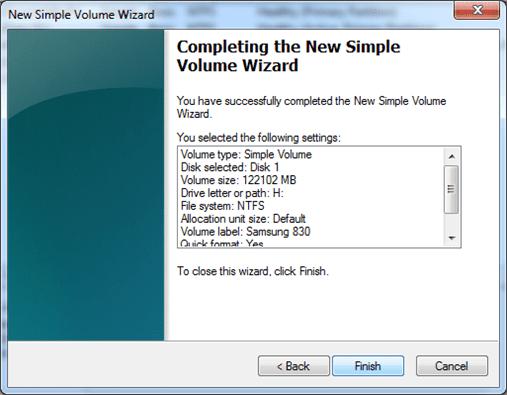
Once the formatting is done, your system will report the presense of a new drive with an assigned drive letter. You can begin using the storage.
>>>>>> 2) Preparing a new hard drive for use with Apple OS X <<<<<<
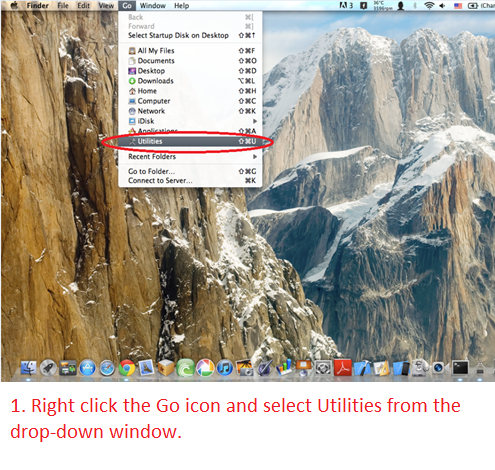
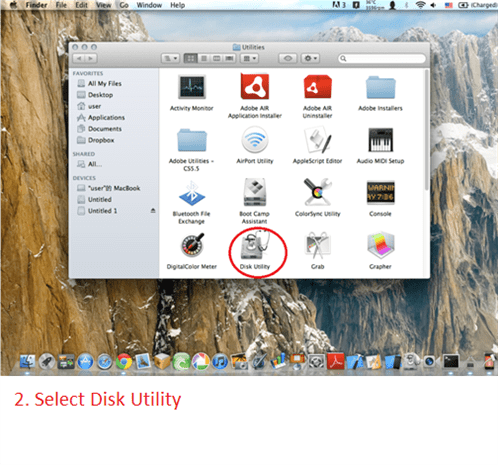
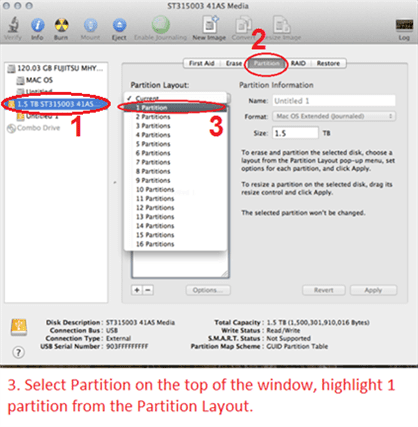
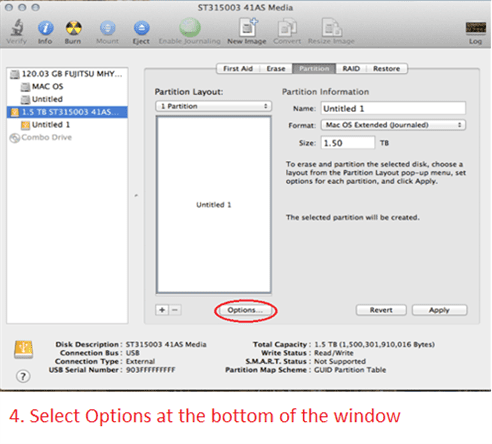
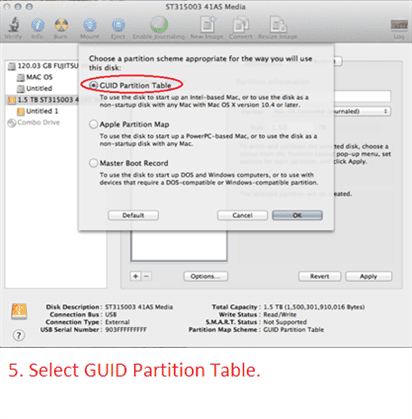
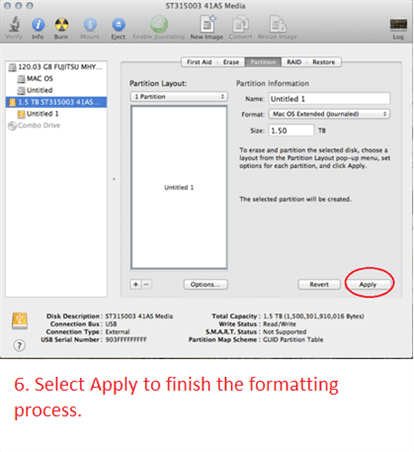
Where can I download Drivers for your USB Storage product? [#33409]
USB Enclosures:
All our USB enclosures do not need any drivers. It is plug and play. All our USB enclosures uses the USB client drivers that are already built in to the OS (XP, Vista, 7, 8, 8.1, 10, OS X 10.6 or newer). As long as your computer USB Host controller drivers is install correctly and is working, when you connect our enclosures to your computer, the OS will sense the USB storage and load the correct drivers automatically for you.
USB Adapters:
USB adapter does not need any drivers. It is plug and play. It uses the USB client drivers that are already built in to the OS (XP, Vista, 7, 8, 8.1, 10, OS X 10.6 or newer). As long as your computer USB Host controller drivers is install correctly and is working, when you connect the drive to this adapter to your computer, the OS will sense the USB storage and load the correct drivers automatically for you.
USB Docks:
All our USB docks do not need any drivers. It is plug and play. All our USB docks use the USB client drivers that are already built in to the OS (XP, Vista, 7, 8, 8.1, 10, OS X 10.6 or newer). As long as your computer USB Host controller drivers is install correctly and is working, when you connect our docks to your computer, the OS will sense the USB storage and load the correct drivers automatically for you.
About Warranty, Repair process (RMA), RMA closed status, and Register product [#33410]
All our standard products comes with 1 year warranty. Some special products may have longer warranty, please check the product page for more information.
If you have questions about our product, please contact our support team for assistance. You can reach them via the contact form located in Menu "About Us", select the Region and select "Product Support". They are very helpful and can answer and assist with our products.
Here are the steps for warranty repair. You can use this link below or you can contact RMA our website main page, select Support pull down menu and pick RMA Center. In the RMA Center page select Warranty Service, "End User" to begin.
https://www.vantecusa.com/rma.php
1) Submit the online RMA request above.
2) Wait for the RMA to be approved. You will get notification of the approval via email. (Check your spam folder if it did not show within 2 hours.)
3) Follow the instruction in the RMA email. Pack well and send back the defective unit. (You pay for shipping to us)
4) We wait for the unit to arrive.
5) Once here, we replace the unit and send replacement unit back to you. (We pay for shipping to you)
6) RMA case close.
You do not need to register the product. For warranty purpose we require the invoice or proof of purchase.
You can do the following:
If you purchase it from a store and have the physical receipt, take a clear picture of the receipt, email to yourself and save it in your email warranty folder (create one if you do not have one).
If you purchase it online, you can save the invoice email to your email warranty folder.
If you purchase online, the online store may have your purchase history that may help.
With this you will have a central place for all your receipts.
All products warranty is for one year, if you do not need them any more after a year clear that email.
Creating a new partition on a new hard drive [#33460]
There are two set of instruction. One for Windows OS and another for OS X. Please use the right set of instruction for your System.
>>>>>> 1) Preparing a new hard drive for use with Windows 7/8/10 OS <<<<<<
NOTE: If you have important data on this drive, DO NOT go any further, please backup your data before you continue. These steps will erase ALL your data on the drive.
For Windows 7, hold the Windows logo key on your keyboard and press “R” (Winkey+R). This will launch the Run the utility. Type “diskmgmt.msc” inside the text box and press Enter. This will open the Windows Disk Management utility. This is where you can format, create, and delete hard drive partitions.
For Windows 8/8.1/10, hold the Windows logo key on your keyboard and press “X” (Winkey+X). This will launch a popup window and select disk management.

Usually, the Initialize Disk Wizard will appear automatically when you open Disk Management. If you have more than one blank drive that needs to be initialized it will list them. Make sure that there is a check in the box of the drive that needs to be initialized, select check MBR if your hard drive is smaller than 2TB, if it is greater than 2TB, please check GPT and then left-click on the Ok button. If the wizard does show up, go to step 5. If the wizard does not show up, please see the note and additional images directly below.
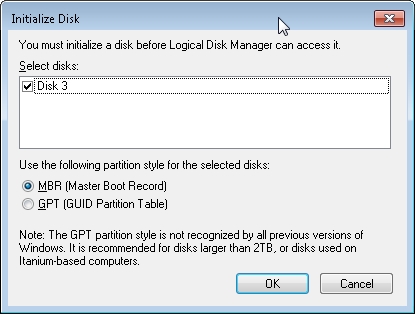
 Critical: If your hard drive is greater than 2TB in capacity, you need to use check GPT(GUID Partition Table), if it is smaller, select MBR.
Critical: If your hard drive is greater than 2TB in capacity, you need to use check GPT(GUID Partition Table), if it is smaller, select MBR.
 Note: If you do not see the Initialize Disk wizard, manually start the initialization. The drive that needs to be initialized should have a little circle with a red arrow pointing down like in the image below.
Note: If you do not see the Initialize Disk wizard, manually start the initialization. The drive that needs to be initialized should have a little circle with a red arrow pointing down like in the image below.
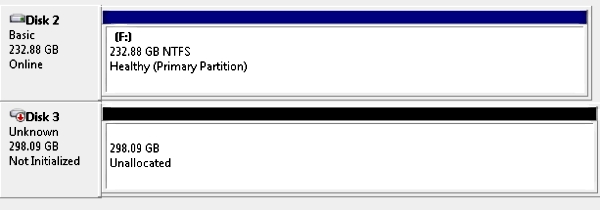
When you find it. Right-click on the red arrow and choose Initialize Disk.
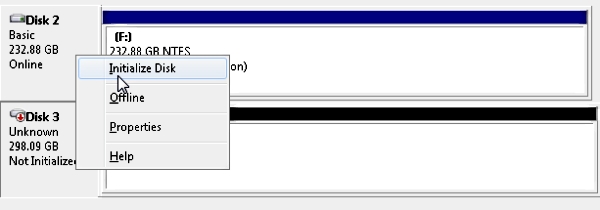
There are two mode of initializing a new drive using MBR or GPT. If your hard drive is greater than 2TB, you need to use check GPT, if it is smaller, select MBR.
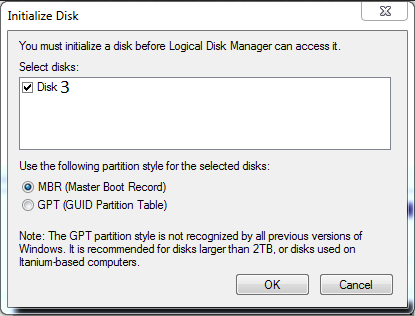
The drive is now initialized. The disk should have a black bar and say that it is Unallocated. You should now be able to create a partition and format the hard drive.
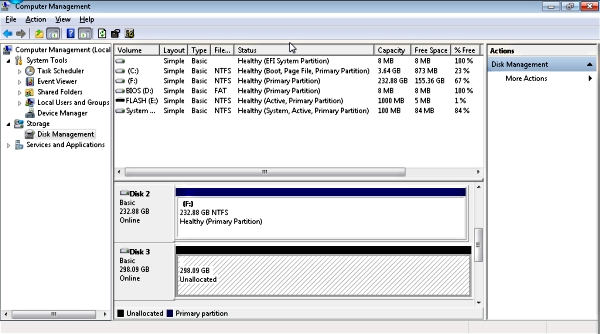
Now right click the unallocated space and click create a New Simple Volume shown below:
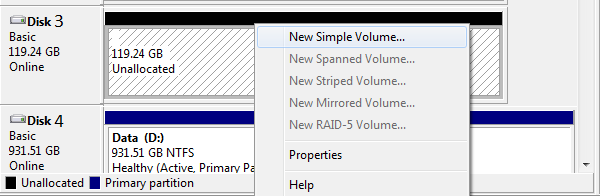
Follow the on screen wizard by clicking Next
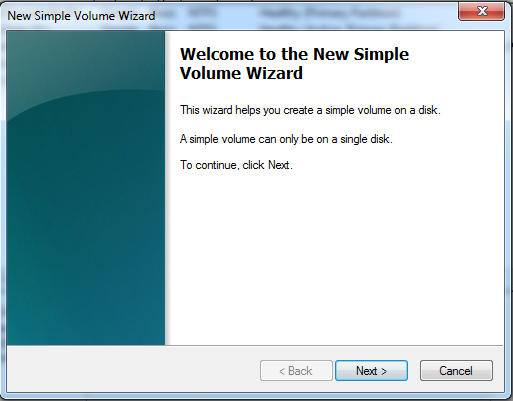
Specify your volume size, if you are not sure use the default, and now click Next
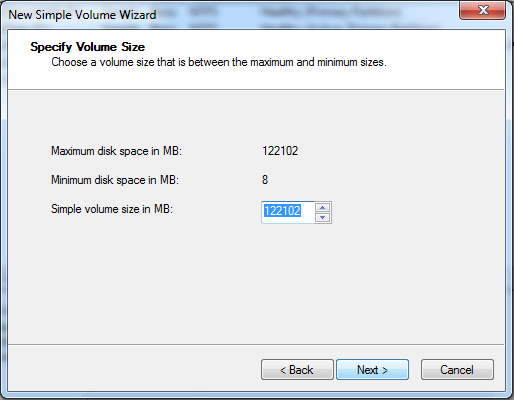
Assign a drive letter to the drive, if you are not sure use the default and click Next
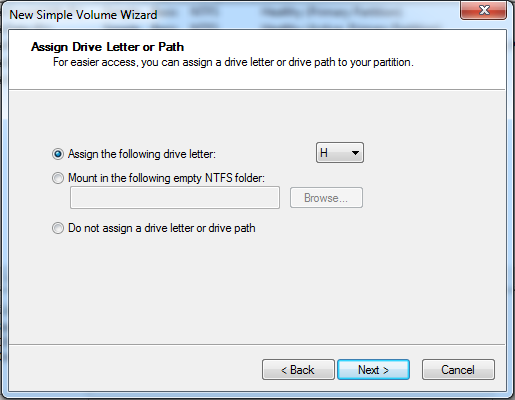
Format the partition and name the volume, if you are not sure use the default
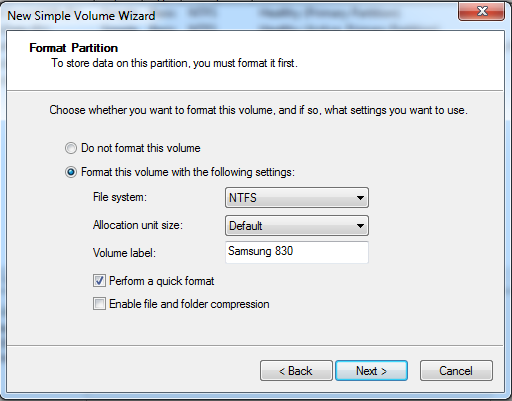
Now click Finish and it will start formatting the drive to get it ready for use.
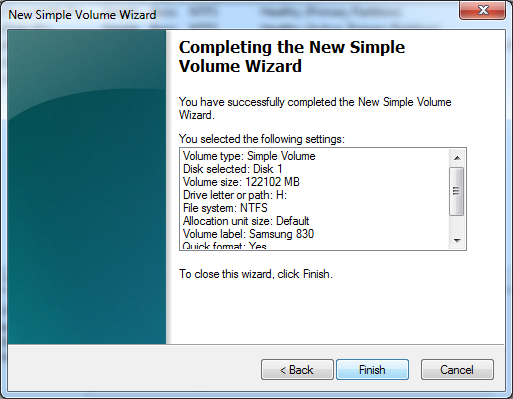
Once the formatting is done, your system will report the presense of a new drive with an assigned drive letter. You can begin using the storage.
>>>>>> 2) Preparing a new hard drive for use with Apple OS X <<<<<<
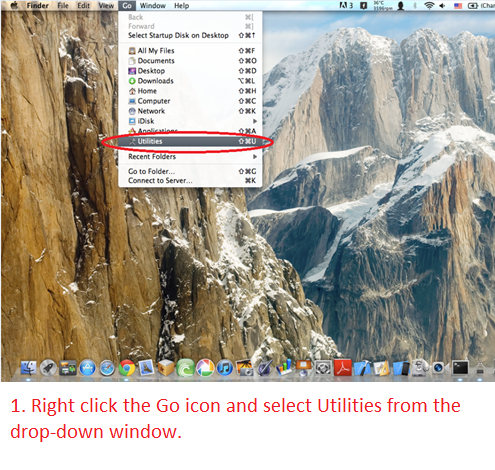
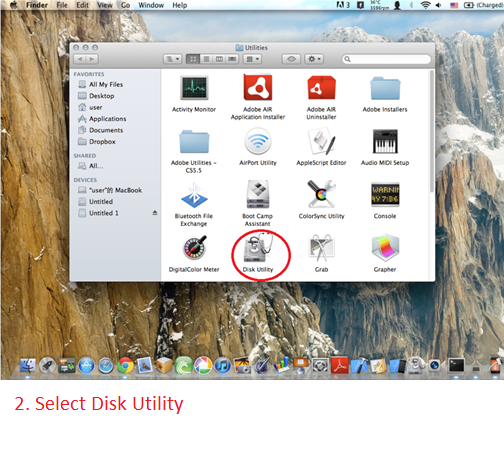
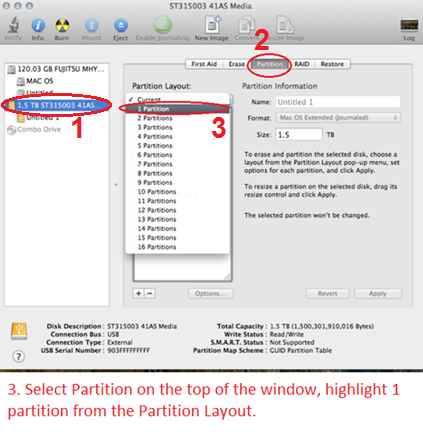
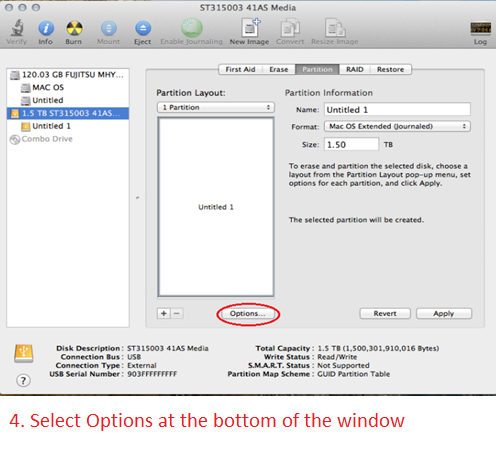
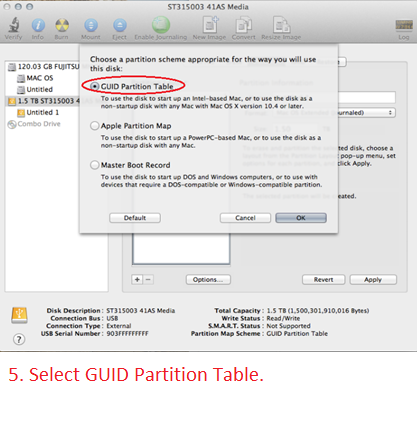
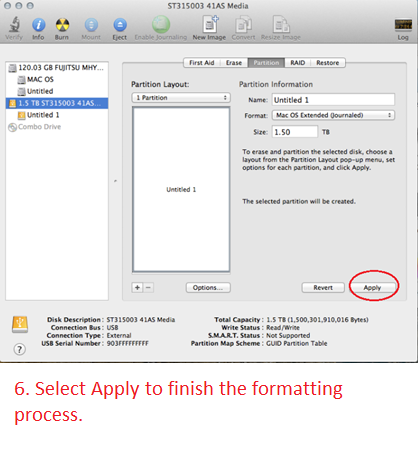
Warranty replacement process [#33413]
Here are the steps when requesting for warranty replacement:
1) Start the RMA process.
We offer 1 year warranty for this product. If it is within 1 year, you can contact RMA through our website using the Online RMA link.
https://www.vantecusa.com/rma.php
After submitting, you should get an approval within 24 hours (check your spam folder, to make sure it did not end up in the spam folder)
2) After you have gotten the RMA number, follow the instruction in the approval email, the prep the unit and send it back to us (you pay for shipping back to us).
3) Once we have received the defective unit, we replace the unit and send it back. (we pay for shipping back to you).
4) You can check on the status of this process by emailing to rma@vantecusa.com for more information on the status.
About Data Recovery [#04102024]
VantecUSA or VantecUSA Support do not endorse, have any affiliation, get paid, use or have contact with the companies listed in the links below. The links are provided as a service to our customer if they need the assistance of these companies services. The links are provided by some of our customers or via google search engine. VantecUSA does not use their service and is not responsible for service charges the customer may incur using their services. It is totally the customer responsible to pay for any service they request from these companies.
There is two types of problems with drives. They are hardware and/or software related problems.
If the problem is file corruption caused by file system problem, you can try using a data recovery program to scan and retrieve the data. Here is a list of data recovery software companies:
https://benchmarkreviews.com/data-recovery/best-file-recovery-for-windows/
Here are some free to try and pay to recover. Some totally free.
https://www.runtime.org/data-recovery-software.htm
https://www.cgsecurity.org/wiki/TestDisk (absolutely free, but not very user-friendly, YouTube tutorial can help)
http://www.piriform.com/recuva
http://www.puransoftware.com/Puran-Utilities.html
http://www.cleverfiles.com/disk-drill-windows.html#
http://www.glarysoft.com/glary-undelete/
http://www.pandorarecovery.com/download/
http://www.easeus.com/datarecoverywizard/free-data-recovery-software.htm
https://www.wisecleaner.com/wise-data-recovery.html
http://www.officerecovery.com/freeundelete/
http://www.easeus.com/mac-data-recovery-software/drw-mac-free.htm
https://www.prosofteng.com/datarescue4/ (not free)
http://www.alsoft.com/diskwarrior/ (not free)
Raw filesystem HDD error data recovery
http://www.raw-file-system.com/Default.aspx
If you need Hardware data recovery service, here is link to a company that specializes in hardware data recovery. Below info is from the Secure Data Recovery Company:
"DATA RECOVERY WHEN IT MATTERS MOST
Secure Data Recovery is the most trusted RAID, SSD, and hard drive recovery authority. Our certified data recovery specialists have resolved over 100,000 cases and saved billions of files since 2007. Even when things get tough, we have a 96% success rate when it comes to restoring lost data. Let us be your first point of contact if you are experiencing data loss and need expert recovery services.
We have the experience and expertise to deliver the solution you need. Complete with our No Data, No Recovery Fee guarantee. Anywhere, any time. Free shipping to our lab included.
The customers that click the link will receive a 10% discount with link- https://www.securedatarecovery.com/request-help?partner=96880 "
