I purchase SATA/IDE to USB 2.0 Adapter [CB-ISATAU2] to attached a hard drive and I cannot see the drive, what am I doing wrong? [#33408]
The SATA/IDE to USB 2.0 Adapter is design to connect your hard drive to a USB port on your computer.
Here are some information on the connection to help you get started and troubleshoot the problem.
Select the type of drive you are using and follow the instruction closely and in this sequence to get the adapter to work.
FOR SATA (2.5” or 3.5”) drive:
1.Have everything disconnected
2.Reboot the computer
3.Follow the picture and make sure the hard drive is secure and properly connected to the device. Do not connect the USB to the computer yet.
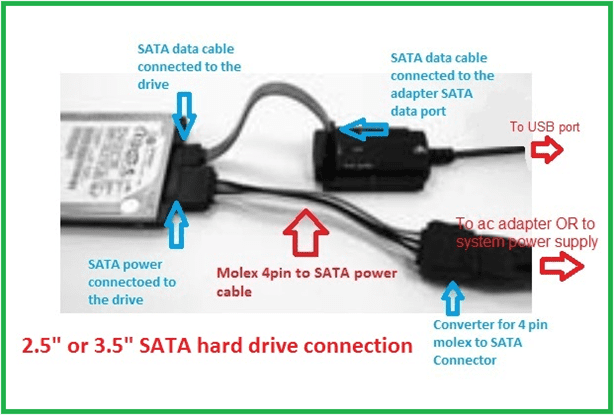
4.Proceed to connect the power to the hard drive. There are two LED on the ac adapter. One on the ac adapter and another near the Slider ON/OFF switch. See picture below.

5.Turn on the power (make sure both Green LED is ON) and let the hard drive spin up for about 20-25 seconds. (you should be able to hear the hard drive spin up).
6.. Once connected to your computer, the RED LED on the adapter will be ON.
7.Wait while the computer detects the device and automatically install USB drivers. (Sometime older drives may take as longer as 45 seconds to be detected)
8.Once the drivers are installed, the computer should see the hard drive in My Computers. (for Mac, see a USB icon of the drive on the desktop)
9. it may be your drive’s file system that was corrupted as a result you cannot read the drive in Windows Explorer.
FOR IDE (3.5”) drive:
1.Have everything disconnected
2.Reboot the computer
3.For 3.5” IDE drive, there are jumpers in the drive that may need to change for it to work correctly with this adapter. Check the instruction on the label of the drive, it should show the jumper setting for different setup like Master, Slave, CS (Cable Select) setting. Make sure the hard drive is set into MASTER Drive Mode only. Sometime in very rare cases, using is still not working correctly; you should try or Mode.
4.Follow the picture and make sure the hard drive is secure and properly connected to the device. Do not connect the USB to the computer yet.

5.Proceed to connect the power to the hard drive. There are two LED on the ac adapter. One on the ac adapter and another near the Slider ON/OFF switch. See picture below.

6.Turn on the power (make sure both Green LED is ON) and let the hard drive spin up for about 25-30 seconds. (you should be able to hear the hard drive spin up)
. Once connected, the RED LED on the adapter will be ON.
7.Wait while the computer detects the device and automatically install USB drivers. (Sometime older drives may take as longer as 45 seconds to a whole minute to be detected)
8.Once the drivers are installed, the computer should see the hard drive in My Computers. (for Mac, see a USB icon of the drive on the desktop)
9. it may be your drive’s file system that was corrupted as a result you cannot read the drive in Windows Explorer.
FOR IDE (2.5”) drive:
1.Have everything disconnected
2.Reboot the computer
3.For 2.5” IDE drive, connecting it right is VERY IMPORTANT because the power pin is part of the 44 pin connection. Wrong connection will kill the disk instantly once plug in. Please be very careful.
Picture below show the UNDERSIDE of the drive and adapter. There are two sets of pins, a 4 pin and a 44 pin. The CB-ISATAU2 adapter will uses the 44 pin. The 4 pin are NOT USED. If you are still not sure, please write or call us for assistance.

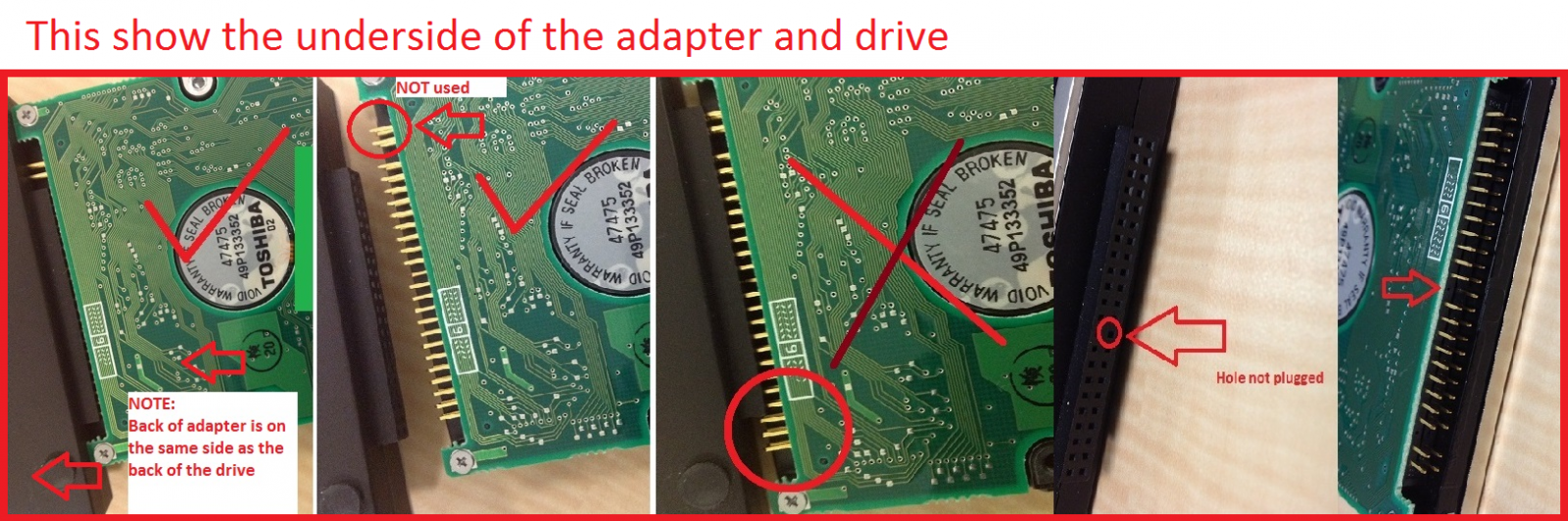
4.Follow the picture and make sure the hard drive is secure and properly connected to the device. Do not connect the USB to the computer yet.
5.Since 2.5” IDE drive is using power from the USB port, you do not need to connect the power adapter, but please use the USB port that can provide the most power to the drive.
A good way is to connect to a powered USB HUB if you have one. If not connect to the USB on the back of a desktop or tower system (avoid the front USB port).
6.Once connected to the USB port the drive should spin up and the RED LED on the adapter will be ON.
7.Wait while the computer detects the device and automatically install USB drivers. (Sometime older drives may take as longer as 45 seconds to a whole minute to be detected)
8.Once the drivers are installed, the computer should see the hard drive in My Computers. (for Mac, see a USB icon of the drive on the desktop)
9. it may be your drive’s file system that was corrupted as a result you cannot read the drive in Windows Explorer.
Troubleshooting guide for Hardware.
As for the device hardware,
Here is a troubleshooting tip to make sure that the AC adapter is working correctly:
Troubleshooting the AC Adapter: (This is what should happen in parenthesis)
1.Plug AC adapter into wall (see solid LED on AC adapter)
2.Turn on inline switch connected to the AC adapter (see solid LED on AC adapter and solid LED on switch)
3.Plug in the molex 4pin to SATA power (see solid LED on AC adapter and solid LED on switch) If the LED start blinking, this cable is shorted or bad.
4.Plug in the SATA power to the power connector on the hard drive. (See solid LED on AC adapter, solid LED on switch and the feel the drive spin up)
Troubleshooting the ISATAU2 Adapter: (This is what should happen in parenthesis)
1.All connected - AC adapter, drive except the USB to your system (NO red LED light on ISATAU2 adapter)
2.All Connected - AC adapter, drive and USB to your system (red solid LED light but not bright on ISATAU2 adapter)
3.No drive connected, just the ISATAU2 to the USB port (red solid LED light but not bright on ISATAU2 adapter)
4.All connected and drive doing transfer correctly (BRIGHT red solid LED light on ISATAU2 adapter)
Troubleshooting Guide for Software:
Check your system’s device manager under Universal Serial Bus controllers, If you see the subset list the “Standard USB Universal Host Controller”, you will have to get the correctly USB drivers for your system before continue. This device has a USB bridge chip and it need to talk to the onboard USB Chipset correctly. The “Standard” USB Chipset Drivers will not let this device work correctly. Once the drivers are updated, it will automatically see the device and work correctly.
Sometime is also because the disk is not initialized/corrupted/other format like raw/dynamic, get to the computer management console, START -> right clicking COMPUTER -> MANAGE and under STORAGE you will find DISK MANAGEMENT. From that point on you should be able to determine if the drive is there or the status of the drive.
OTHER Questions and Answers:
Q: Can I connect my CB-ISATAU2 to my USB 3.0 or USB 1.1 port?
A: Yes, the USB 2.0 connector on this adapter is backward and forward compatible with USB 1.1 and USB 3.0 port, but it will only performance at USB 2.0 or slower speed depending on the speed of the port.
Q: I took a hard drive out of an older notebook but the interface is different from what is available to connect the adapter, how can I get it to work?
A: Some notebook manufacturer uses an adapter interface to connect the hard drive to the notebook. If you remove the adapter interface you will see the standard SATA or IDE interface to connect to this CB-ISATAU2 adapter.
Q: How do I get power to the 2.5” IDE hard drive when there is not power connector?
A: The 2.5” IDE hard drive gets it power from the USB 2.0 port on your computer. If your 2.5" drive power requirement exceed the provided power from the USB 2.0 port, it will cause the drive not to recognize correctly. Please use an external powered USB Hub for the 2.5” IDE drive to work correctly.
Q: What type of symptom will I get if the drive is under powered?
A: You may see problems like not able to see the drive, asking you to format the drive, drive spinning up and down, clicking sound or disconnection symptom.
Q: Will this CB-ISATAU2 work on my Mac?
A: Yes, it will work your Mac OS X 10.6 or newer.
Q: Can I use the CB-ISATAU2 as a boot device?
A: No, it will not work as a boot device.
Q: Why is Windows Operating System asking me “Do you want to format this drive”, I have important data on the drive that I want to retrieve. What can I do?
A: If you have important data on the hard drive, do not format the drive. Windows OS try’s to read the data and could not read it due to file corruption or unknown format; it will then ask if you want to format this drive. Please answer NO and use data recovery software to recover your data.
Q: Can this CB-ISATAU2 read other file systems format?
A: The CB-ISATAU2 can read other file systems format if the computer it is connected to can read the format of the drive.
Q: My old computer cannot boot and I took the drive out. I then connect it to the CB-ISATAU2 adapter and try to retrieve the data using my new computer and it is saying “access denied”. What is wrong?
A: Due to security reason, you do not have rights to the data on the old computer. You can access the data by taking ownership of the data so that you can get your data back. You can search on the web for instructions on how to take ownership of files or folders.
Q: Will the CB-ISATAU2 work with Advanced Format (4Ksector) Drives?
A: No, it will not work with Advanced Format (4K sector) Drives. We do have other product that will like CB-ISA200-U3 or CB-ISATAU3.
Q: My computer crush and I cannot boot to Windows. Can I use this CB-ISATAU2 to retrieve the data on the hard drive?
A: It depends on the cause of the computer crush. If the crush is cause by files corruption or other software problem not related to the hard drive, you should be able to retrieve the data. If it is cause by the hardware of the hard drive, you may not be able to retrieve any data using the CB-ISATAU2.
Q: Will the CB-ISATAU2 works with my Windows 8/8.1/10 OS?
A: Yes, it will work correctly for Windows 8/8.1/10 OS
Q: I have other questions that is not listed here, what can I do?
A: If you are located in the USA/Canada, you can email our support representative using the Contact Us section of the website
About Warranty, Repair process (RMA), RMA closed status, and Register product [#33410]
All our standard products comes with 1 year warranty. Some special products may have longer warranty, please check the product page for more information.
If you have questions about our product, please contact our support team for assistance. You can reach them via the contact form located in Menu "About Us", select the Region and select "Product Support". They are very helpful and can answer and assist with our products.
Here are the steps for warranty repair. You can use this link below or you can contact RMA our website main page, select Support pull down menu and pick RMA Center. In the RMA Center page select Warranty Service, "End User" to begin.
https://www.vantecusa.com/rma.php
1) Submit the online RMA request above.
2) Wait for the RMA to be approved. You will get notification of the approval via email. (Check your spam folder if it did not show within 2 hours.)
3) Follow the instruction in the RMA email. Pack well and send back the defective unit. (You pay for shipping to us)
4) We wait for the unit to arrive.
5) Once here, we replace the unit and send replacement unit back to you. (We pay for shipping to you)
6) RMA case close.
You do not need to register the product. For warranty purpose we require the invoice or proof of purchase.
You can do the following:
If you purchase it from a store and have the physical receipt, take a clear picture of the receipt, email to yourself and save it in your email warranty folder (create one if you do not have one).
If you purchase it online, you can save the invoice email to your email warranty folder.
If you purchase online, the online store may have your purchase history that may help.
With this you will have a central place for all your receipts.
All products warranty is for one year, if you do not need them any more after a year clear that email.
Mac OS X 10.13, 10.14, or 10.15 IMPORTANT Drivers software Install steps [#121818]
Technical notes from DisplayLink on Mac OS X 10.13 or 10.14 or 10.15 Video Function not enabled by default due to OS X security issue.
This affects the following device using DisplayLink Drivers.
NBV-410DU3, NBV-400HU3, NBV-320U3, NBV-200U3, DSH-300U3, DSH-M100U3
Please use the following important steps to install the drivers
https://www.vantecusa.com/CKEdit/files/Steps_to_install_DisplayLink_Drivers_on_OSX.pdf
USB display adapter sleep and remain dark, will not wake up in Windows 10 [#1218a18]
Sometime Windows is shutting down the USB Root Hub on your system to save power, that may be the cause of the monitor issue not waking up correctly. You can correct the problem by doing the following changes.
Go into Windows 10 "Setting" > "Power and Sleep" > on right side "Additional power setting"
Change EVERY plans setting one at a time. If you have Balanced, High Performance, Powert Saver or others:
Select "Change plan settings" on the right of each > "Change advanced power settings" > "USB setting" > "USB selective suspend setting" > change setting to "DISABLE"
Done one, now do for all the rest (Balanced, High Performance, Powert Saver or others). After changing all, restart computer.
Thunderbolt 3 port requires updates for CB-TB3DP122 or CB-TB3HD142 [#33403]
Some computer system or laptop with Thunderbolt 3 port may requires updates before it will work correctly with our adapters. Please follow the link below for more information on the updates and check with your system manufacturer.
Link to more information:
Power Management function correction for NST-271C31-BK [#33407]
The NST-271C31-BK enclosure power management function is designed to save the wear and tear of the installed hard drive or SSD. When the system goes into sleep mode or is power off, the enclosure will go into sleep mode. There is reports of hard drive spin down when it is at idle with the system still running. We have made a correction in the firmware to correct this issue.
Here is the link to the firmware.
https://www.vantecusa.com/CKEdit/images/files/NST-271C31-BK-Firmware_161028_B1_26_40.zip
You will need a Windows OS system to flash the firmware. Unzip and follow the instruction in the package to update the firmware of the enclosure.
If you are using strictly OS X, you may use Parallels or Boot Camp to aid in flashing the firmware.
Setup RAID on NST-272S3-BK [#33304]
Here are the steps to setup RAID on the NST-272S3-BK.
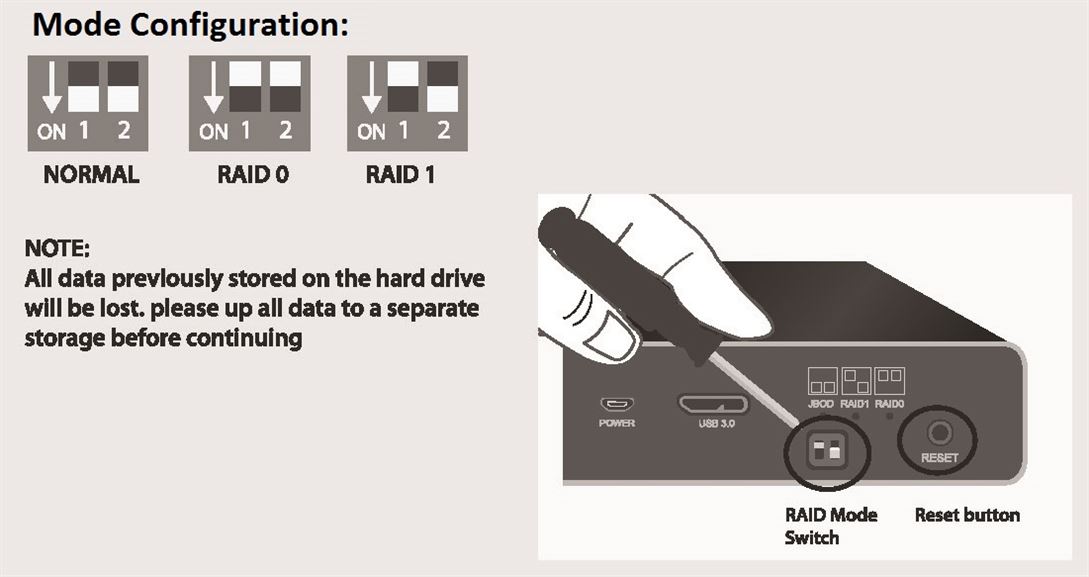
1) Power ON your system, wait for the system to be fully booted up
2) Use a pen tip to change the RAID switch to the right setting
3) Power up the unit, plug in the USB cable to your system
4) Wait for the drive to spin up if this is HDD, If SSD go to the next step
5) Press and hold the reset button for 3 seconds (HDD LEDs will turn off)
6) Release the reset button and the built-in RAID controller will activate the RAID Mode based on the RAID dip switch setting
7) The RAID is now ready to be initialize, partition and formatted for the Operating System you are using before it can store data
8) For Windows, use Disk Management. For OS X, use Disk Utility
For detail instruction refer to the FAQ "How to preparing a New storage, Hard Drive, or SSD for use with a system?"
Change in the Quick Installation Guide for NST-371C31-BK [#33501]
There are changes to the Quick Installation Guide for NST-371C31-BK.
If you have purchase a unit and the installation screws instruction is not correct, please use this revised version.
https://www.vantecusa.com/CKEdit/files/NST-371C31-BK_QIG-color.pdf
About Data Recovery [#04102024]
VantecUSA or VantecUSA Support do not endorse, have any affiliation, get paid, use or have contact with the companies listed in the links below. The links are provided as a service to our customer if they need the assistance of these companies services. The links are provided by some of our customers or via google search engine. VantecUSA does not use their service and is not responsible for service charges the customer may incur using their services. It is totally the customer responsible to pay for any service they request from these companies.
There is two types of problems with drives. They are hardware and/or software related problems.
If the problem is file corruption caused by file system problem, you can try using a data recovery program to scan and retrieve the data. Here is a list of data recovery software companies:
https://benchmarkreviews.com/data-recovery/best-file-recovery-for-windows/
Here are some free to try and pay to recover. Some totally free.
https://www.runtime.org/data-recovery-software.htm
https://www.cgsecurity.org/wiki/TestDisk (absolutely free, but not very user-friendly, YouTube tutorial can help)
http://www.piriform.com/recuva
http://www.puransoftware.com/Puran-Utilities.html
http://www.cleverfiles.com/disk-drill-windows.html#
http://www.glarysoft.com/glary-undelete/
http://www.pandorarecovery.com/download/
http://www.easeus.com/datarecoverywizard/free-data-recovery-software.htm
https://www.wisecleaner.com/wise-data-recovery.html
http://www.officerecovery.com/freeundelete/
http://www.easeus.com/mac-data-recovery-software/drw-mac-free.htm
https://www.prosofteng.com/datarescue4/ (not free)
http://www.alsoft.com/diskwarrior/ (not free)
Raw filesystem HDD error data recovery
http://www.raw-file-system.com/Default.aspx
If you need Hardware data recovery service, here is link to a company that specializes in hardware data recovery. Below info is from the Secure Data Recovery Company:
"DATA RECOVERY WHEN IT MATTERS MOST
Secure Data Recovery is the most trusted RAID, SSD, and hard drive recovery authority. Our certified data recovery specialists have resolved over 100,000 cases and saved billions of files since 2007. Even when things get tough, we have a 96% success rate when it comes to restoring lost data. Let us be your first point of contact if you are experiencing data loss and need expert recovery services.
We have the experience and expertise to deliver the solution you need. Complete with our No Data, No Recovery Fee guarantee. Anywhere, any time. Free shipping to our lab included.
The customers that click the link will receive a 10% discount with link- https://www.securedatarecovery.com/request-help?partner=96880 "
SD 4.0 Card Reader, Type of memory card compatibility (UGT-CR514-BK) [#040519]
Secure Digital, Micro Secure Digital and MultiMediaCard interface
Support Secure Digital v5.0 (Read and Write at SD 4.0 speed or less depend on card speed)
Support Secure Digital v4.0 UHS-II: Full-Duplex Mode and Half Mode
Support Secure Digital v3.0 UHS-I: SDR12 / SDR25 SDR50 DDR50 SDR104
Support Secure Digital v1.0 / v1.1 / v2.0 / SDHC / SDXC (capacity up to 2TB)
MMC specification v3.x / v 4.0 / v4.1 / v4.2 / v4.3 / v4.4
Support Mini/Micro SD, TF, MMC, MMCplus, MMCmicro, MMCmobile, RS MMC
Note: To use MicroSD v4.0 card in the SD 4.0 slot, the MicroSD v4.0 card must use SD 4.0 to MicroSD 4.0 adapter
Micro Secure Digital and MultiMediaCard interface
Support Micro Secure Digital v3.0 UHS-I: SDR12 / SDR25 SDR50 DDR50 SDR104
Support Micro Secure Digital v1.0 / v1.1 / v2.0 / SDHC / SDXC (capacity up to 2TB)
MMC specification v3.x / v 4.0 / v4.1 / v4.2 / v4.3 / v4.4
Support Mini/Micro SD, TF, MMC, MMCplus, MMCmicro, MMCmobile, RS MMC
What is the rebuild speed for the HX4R, NST-640S3R-BK [#06252019]
If a drive fails and rebuilding is required, it will take 200GB/hour to rebuild. If you have a drive 1TB drive, it will take 5 hours to complete the rebuild, generally it is a good idea to run these at night where disk activity is the lowest.
LED status for UGT-M2PC100 or UGT-M2PC110 [#07082019]
The LEDs on the card show the power and activity of the NVMe and UGT-M2PC100 / UGT-M2PC110 card.
When the card is getting power from the PCIe Bus, the Red LED2 will always be ON. If this Red LED2 is not ON, please check and reseat the card, follow the steps outline in the Knowledge Base here.
https://www.vantecusa.com/faq.php?fc_id=5
When the card is getting power (Red LED2 is ON) and the Blue LED1 is not Random flashing (activity), during boot or use, please check the NVMe module and make sure the NVMe module is seated all the way into the M.2 interface. Check for short and proper mounting of the NVMe module on to the card.
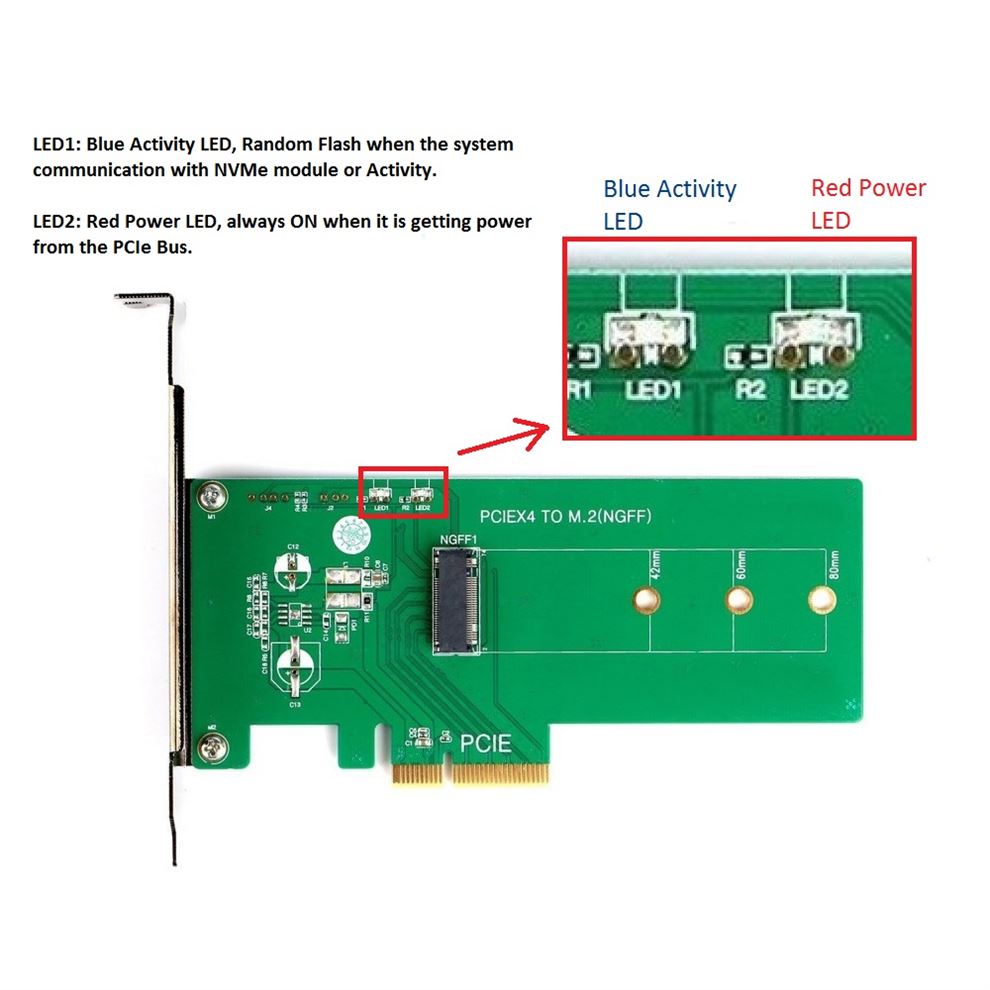
Drivers for UGT-PC371AC if experiencing BSOD [#07312019]
NOTE: This Drivers are for WINDOWS 7 ONLY, if you are using Windows 8/8.1/10/11, you do not need any drivers. It is already built into the OS.
Please do not use this drivers if you did not experience BSOD issue after installling the card.
Microsoft Windows 10 OS already comes with Native USB Host controller drivers built into the OS and you do not need to install any drivers. The system will automatically pick up the drivers once you have installed the card and power ON the system.
You should only use this drivers if you are experiencing BSOD issue after installing the card.
https://www.vantecusa.com/CKEdit/images/files/UGT-PC371AC_ASMedia_1_16_56_1.zip
Common Questions about NST-400MX-S3R [#10102019]
I try changing the 400MX storage to RAID 1 mode and it will not work. What am I doing wrong?
Here are the steps:
a) Set the DIP switches to desired RAID 1 mode of operation
b) Connect to power, connect USB to 400MX and PC
c) Go into Disk Management in Windows (Disk Utility in Mac) and power on the 400MX
d) Wait for OS to detect the 400MX and show the two separate drives
e) When the drives appear, press and hold the reset button on the 400MX until both drives disappear (15-20 seconds), and then release the button.
f) A single disk will now appear and will need to be initialized. Initialize, create volume, and then format.
The switch setting is confusing? According to your manual is the white color ON or the black color ON?
The white color is the correct toggle.
Individual mode: 1-OFF 2-OFF
JBOD mode: 1-ON 2-OFF
RAID 0 mode: 1-ON 2-ON
RAID 1 mode: 1-OFF 2-ON
I installed two drives into the 400MX and connect to my system via eSATA and it is seeing only one drive. Why?
The design of eSATA connection is for one connection to one drive. If the eSATA port on your computer has support for Port Multiplier function you will be able to read/write on multiple drives. If you can only see one drive, your system eSATA port does not have Port Multiplier function.
What is Port Multiplier?
Port Multipliers are devices that allow a single SATA port to communicate with multiple drives. The Port Multiplier is transparent to the drives, but the host (computer) is aware that it is communicating with multiple drives. The Port Multiplier is the function of the SATA Host Controller. If the controller DO NOT support Port Multiplier function and it is connected to a hard drive enclosure with more than one drive, it will ONLY see one drive.
Where can I get eSATA that have Port Multiplier function?
eSATA card with Port Multiplier function comes in ExpressCard or an add-on card for your system. Some motherboard may have this function already built in to the board.
Since I am using JBOD/RAID 0/RAID 1 with 2 drives, I do not need Port Multiplier right?
Yes, you are right because after configuring the mode the two drives are combined into one and your computer system will see it as one drive, therefore you do not need Port Multiplier function.
I currently do not have a USB 3.0 port; can I use a USB 2.0 port for my 400MX?
Yes, you can. The USB 3.0 connection is backward compatible with USB 2.0 port, but the 400MX will run at USB 2.0 speed.
Do I have to use the same brand and model for two of the drives?
No, you do not, but it is good to have both the same.
Does this 400MX device require any drivers?
No, it does not require any special drivers. It is using built in drivers in the Operating Systems (Windows and Mac OSX).
Does the NexStar MX do RAID or JBOD?
The NST-400MX-S3R support individual (two single drives), JBOD (Concatenate drives), RAID 0 (Striped) and RAID 1 (Mirror) mode.
How do you interpret the LED lights on the NST-400MX-S3R?
Please refer to page 6 on the user manual for LED indicator.
If I have existing data on a drive, can I put this drive with data into the 400MX and create a RAID with the data intact?
No, the 400MX will erase the data during the initialize process.
Can I connect the 400MX USB 3.0 port to one system and the eSATA to another so that I can share the data on this storage with two computers?
No, it will work with only one interface at a time.
Will the 400MX goes to sleep when my computer it is connected goes to sleep?
Yes, if you are using USB 3.0 or eSATA.
Is the NST-400MX-S3R compatible with Windows 10 and OS X 10.10 or better?
Yes, the 400MX are compatible with both OS.
How long will the rebuild take?
It depends on your drive capacity. It is rebuilding at a rate of 250GB/hour.
Do I have to initialize and format the drives first before installing into the 400MX enclosure?
No, you do not. The Set mode function will erase the drive.
What is the maximum capacity of the drives that I can use with the 400MX?
Due to the ever increasing capacity of hard drives, the current size is 6TB or 8TB per bay.
Please check on our website or write to Technical Support for the inquiry.
Do you provide application software to monitor the status of the 400MX?
No, we do not. The LED is the only status for monitoring the health of the drives.
If RAID 1 HDD2 fails what must I do?
Power down the 400MX, remove HDD2, put in a new drive (similar or bigger in capacity), and turn it back on and let the rebuild take place. You do not have to do anything else.
How do I get eSATA to work?
a) Have everything disconnected
b) Reboot the computer
c) Make sure the hard drive is secure and properly connected
d) Proceed to connect the power to the device
e) Turn on the power and let the hard drive spin up for about 10-15 sec.
f) Connect the eSATA to the device and then to the computer
g) Computer should automatically detect the hard drive and mount it.
h) If hard drive is not mounting, please go ahead and check the device manager to refresh the device list. The hard drive might need to be formatted. Make sure you back up all valuable information on the hard drive before continuing. (formatting will erase all the information on the hard drive)
I wanted to connect my 400MX to my Router, can I use DLNA with this device?
We have not tested with any router, but it should work as a storage device, it have nothing to do with DLNA, and will not have managed capability of DLNA.
Can I get S.M.A.R.T data off the drive in the 400MX?
There are some 3rd party tools that lets you access SMART on the 400MX.
My RAID disk are almost full, Can add a bigger disk one at a time to grow and increase the capacity. Like my 1TB mirror pair, I remove one and add in a 4TB and let the rebuilding complete before adding the second 4TB so that I can have two 4TB drive in mirror mode?
This RAID-in-a-box cannot grow. If you need to upgrade the drive, you need to backup the data, create a new RAID for your 4TB drives and restore your data.
I need further help that is not listed here, where can I get help?
Write to technical support at support@vantecusa.com they can help you with other questions or assistance that are not listed here.
Common Questions about CB-ESATAU3-6, eSATA to USB 3.0 adapter [#10212019]
1) When I connect my external eSATA drive to your eSATA adapter, my drive does not work or spin up, why?
eSATA Technology comes in many forms, Standard eSATA do not provide power to device, it ONLY provides data link, but no power. That could be the reason why your external eSATA drive does not spin up.
2) If eSATA do not provide power, where do I get power for my device?
There are mainly two types of devices for connecting to eSATA.
Some are self-powered (have their own ac adapter) to provide power to the device and only rely on the eSATA connection for the data link.
Some are bus-powered (rely on the computer to provide power to the device), for these devices and data link. If you are not sure what device you have, please contact the eSATA device manufacturer for assistance.
3) What is the proper way for connecting Bus-powered device?
Due to the numerous devices available on the market, In general, most Bus-powered devices will have two types of ports, a USB and an eSATA. The USB port is used to provide power to the device and the eSATA for providing the Data link. Below is an example of the steps.
The sequence of steps is important. a) Turn ON your system.
b) Using this adapter, connect eSATA cable to the enclosure and the USB 3.0 end to a USB 3.0 port on the system (this provides the Data link to the system).
c) Connect another USB cable to your enclosure and to the system (this provides the power link to the system). At this point the drive should spin up.
d) The laptop eSATA should see the external drive now. If not go into device manager and do a “scan for hardware changes” it should
pick up your new addition.
Do not reverse step #b and #c, if you do that the enclosure will assume you are connecting using USB and turn off eSATA. Only one can work at a time that is why step #b has to be first.
On SOME situation, if the drive power requirement exceeds that of a single USB port, you have to use 2 USB connections. Please refer to your external device for more instruction.
4) What is the proper way for connecting Self-powered device?
Connect the Self-powered device power to a wall outlet and the eSATA adapter cable to the device and the other end to your system USB 3.0 port. Power ON your device, once the drive has spin up to speed, your system should acknowledge the presents of a connected eSATA device.
If the system cannot see the device, go into device manager and do a “scan for hardware changes” and it should pick up your new addition.
5) What if I am connecting an External Optical drive with eSATA, will this work?
It depend on the External Optical drive unit, is the Optical drive Self-Powered? If yes, follow the steps in FAQ question#4. If the Optical
drive unit is using Bus-powered, find out from the manufacturer of the Optical drive on how the device is powered.
Some may be using eSATAp, which is very different from eSATA. These eSATAp will not work correctly with this eSATA adapter. If the
Optical drive is using similar connection in FAQ question #3, just follow the step outlined.
6) How do I know if my eSATA device is connected and be ready to use?
Most devices will show in the Windows Explorer as a connected device with a drive letter.
7) I just purchase a new external storage device and when connected it cannot see the drive in Windows Explorer, why?
If the external storage device is new, it needs to be initialized, partition and formatted before it can work correctly. Please refer to the
external storage device instruction for preparing the drive for use in the Operating System of your choice.
8) Is eSATA similar to USB?
No, eSATA is very different from USB.
With USB, when you connect or plug a USB device to a system, the system will acknowledge the connection with a sound and/or popup display showing the device is ready for use. Most eSATA device May NOT report or acknowledge the connection with sound and/or popup display. When ejecting to disconnect a USB device, you can use the safe to remove icon to eject and disconnect the USB device, but eSATA do not have a eject function to safely remove the device, the user have to know that nothing is going on with the device and power it off.
9) Is there a proper way of ejecting or disconnecting eSATA device?
For ejecting/disconnecting the eSATA device, there are no standard way of ejecting an eSATA device, there are many ways of doing it including unplugging the eSATA cable when there are not disk activity. Please refer to the manual for your eSATA external device or contact the technical support for your external eSATA device for assistance.
